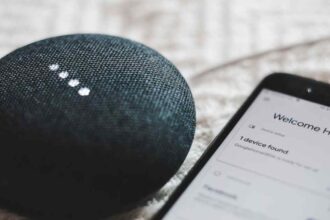Tired of Adobe Photoshop slowing down your computer? You’re not alone! While Photoshop has powerful features, it can seriously lag, especially on older PCs.
Thankfully, there are great alternatives to Photoshop that won’t drain your computer’s resources.
Our list of Photoshop alternatives provides tools that are both efficient and feature-packed. So, let’s dive in!
Why Performance Matters in Photo Editing?
When it comes to photo editing, performance is key.
We’ve all been there—trying to edit a simple image and all of a sudden, your computer’s fans start spinning like a jet engine.
A slow system can make creativity stressful.
If you’re trying to get a project completed on a deadline or simply want to enjoy the process, smooth performance is essential.
Major Performance Issues with Adobe Photoshop
Adobe Photoshop is the top choice for photographers and designers, but it can be demanding on your computer.
If your PC or Mac isn’t high-performance, Photoshop might slow it down.
Its background processes and high RAM and GPU needs can make your whole system feel laggy, affecting other programs you’re using too.
Key Criteria for Photoshop Alternatives
So, what makes a great Photoshop alternative? Here are a few key criteria to keep in mind:
- Low System Requirements: Look for apps that don’t demand a ton of RAM, GPU power, or storage space.
- Smooth Performance with Large Files: Choose apps that can handle large file formats without breaking a sweat.
- No Lag in Basic Edits: Cropping, using layers, or applying filters should be a breeze with no frustrating delays.
By focusing on these factors, you can ensure that your editing software won’t sap your computer’s performance, letting you focus on what truly matters—your creativity.
Best Photoshop Alternatives That Won’t Slow Down Your PC
Ready to explore some alternatives that won’t bog down your machine? Here are some great options that are both effective and efficient.
1. Photopea (Web/Desktop)
Photopea is a fantastic web-based application that mirrors many features found in Photoshop. Since it operates directly from your browser, it requires minimal system resources. This means you can have multiple tabs open without your computer feeling overburdened.
- User-Friendly: Photopea has a Photoshop-like interface that’s easy for both beginners and pros. The layout is simple, letting you start editing right away with no hassle.
- Features: Photopea offers a full set of tools for photo retouching, selections, and layering. You can add text, create masks, and use various filters and effects, all in a browser or as a desktop app.
- Speed: Optimized for performance, Photopea loads fast and runs smoothly on any device. Its lightweight design means it doesn’t slow your system, even with high-res images or complex projects.
Plus, you have the flexibility of using it anywhere! Perfect for basic edits and even supports PSD files.
2. Paint.NET (Windows)
For those on Windows, Paint.NET is a brilliant choice.
- Customizable Interface: Paint.NET allows users to customize the workspace, giving you the flexibility to arrange tools and palettes according to your preferences for a more personalized editing experience.
- Open Source and Free: As a free, open-source program, Paint.NET provides access to a wide community of users and contributors, ensuring continuous updates, support, and a wealth of community-created plugins.
- Compatibility and Integration: Paint.NET seamlessly integrates with other Windows applications, making it easy to import images from different sources and export your finished work to a variety of formats suitable for any project.
It’s a lightweight image editor that handles common editing tasks with ease. The app harnesses minimal system resources while delivering a user-friendly interface. It supports layers and offers a rich set of tools, all without stretching your PC’s limits.
3. GIMP (Windows/Mac/Linux)
GIMP is another incredible Photoshop alternative that offers powerful editing capabilities without the heavy system demands. Available on Windows, Mac, and Linux, GIMP is open-source and completely free! It provides tools that are comparable to Photoshop but doesn’t hog your computer’s resources. Whether you’re adding filters or working with complex layers, GIMP runs smoothly without lag.
- Highly Customizable: GIMP offers extensive customization options, from interface layouts to scripting capabilities, enabling advanced users to tailor the software to their specific workflow and creative needs.
- Professional-Grade Tools: With features like advanced masking, customizable brushes, and support for high-bit-depth editing, GIMP provides professional-level tools suitable for complex photo manipulation and digital art projects.
- Cross-Platform Compatibility: Available on Windows, Mac, and Linux, GIMP ensures a consistent experience across different operating systems, making it easy to collaborate and share files regardless of the platform you’re using.
Choosing the right photo editor can make all the difference in your creative process. These options help you focus more on creating and less on waiting, keeping both your computer and mind at ease!
Best Cloud-Based Editors for Low-End PCs
If your PC struggles with Adobe Photoshop, don’t worry. There are great cloud-based photo editors that let you work on projects online easily.
4. Pixlr X (Web)
Pixlr X is a brilliant choice for anyone looking to edit photos without installing a hefty software package. Since it’s web-based, all you need is a decent internet connection and you’re good to go!
- User-Friendly: Pixlr X offers a sleek interface that’s very intuitive even for those new to photo editing.
- Features: With a range of tools for retouching, adding text, and applying stylish filters, you can make your images pop without a steep learning curve.
- Speed: It’s a lightweight application, meaning your PC doesn’t get bogged down—it operates smoothly even on older machines.
5. Canva (Web)
For those who enjoy creating designs as much as tweaking photos, Canva is your best friend. Known widely for its drag-and-drop simplicity, Canva is perfect for creating anything from social media graphics to flyers.
- Templates Galore: Canva comes loaded with tons of ready-made templates that you can customize to your liking.
- Multifunctional: It lets you edit photos, but you can also dive into more extensive design work if you wish.
- Accessibility: Like Pixlr X, it’s fully online. So even if you’re running on a Macbook that’s nearing its golden years, Canva hums along with zero lag.
Optimized Picks for Advanced Editing Without Lag
For the creatives who need robust tools akin to Photoshop without the crippling slowness, these apps shine. They bring powerful editing capabilities to the table without turning your computer into a turtle.
6. Affinity Photo (Windows/Mac)
Affinity Photo has been hailed as the champion alternative to Photoshop, and for good reason. It offers a comprehensive suite of features designed to cater to both beginners and seasoned pros.
- Performance: Affinity Photo is optimized for performance, handling large image files without breaking a sweat.
- Destructive Editing: Its seamless non-destructive workflow ensures your original photos are never over-altered, making experimentation easy.
- Compatibility: Available on both Windows and Mac, it comes at a one-time purchase price that won’t dent your budget like a monthly subscription would.
7. Krita (Windows/Mac/Linux)
Krita is a beloved favorite in the creative community, known for its prowess in digital painting and illustration.
- Free and Open Source: It’s completely free to use, offering you a robust feature set without any cost barriers.
- Extensive Tools: Krita is packed with brush engines, layer management options, and customization features that a professional artist would cherish.
- Stability: Krita runs smoothly on most systems, ensuring that the creative juices keep flowing without interruptions.
These cloud-based and advanced editing tools present a world of possibilities, allowing you to craft stunning visuals without tying your PC up in knots. Give them a try, and discover that a slow computer doesn’t mean you have to compromise on your creativity!
Pro Tips to Speed Up Any Photo Editor
Waiting for a loading bar can be frustrating, especially with photo editing apps like Photoshop or Lightroom Classic. You’re not alone in this! Luckily, we’ve got some tips to help speed up any photo editor on both PC and Mac.
- Optimize Your Computer’s Performance: Before you even open your photo editor, make sure your computer is running optimally. This means clearing out unnecessary files, updating your operating system, and disabling unnecessary startup programs that hog resources.
- Use an SSD for Storage: Upgrading from an HDD to an SSD can significantly improve load times for your photo editor and other applications. SSDs are faster, which means your photo library will open quicker in your chosen software.
- Allocate More RAM: If your computer allows for it, add more RAM. Most photo editors benefit from the extra memory, which allows them to handle larger files with ease.
- Close Unnecessary Background Processes: Keep an eye on what’s running in the background. Close those remote software tools and extra browser tabs you’re not using, as they can gobble up precious compute power.
- Adjust in-App Settings: Within your photo editor, look for settings like lowering the cache levels or adjusting your scratch disk preferences. This can free up some of that much-needed power for your editing tasks.
By keeping these tips in mind, you can focus more on creating stunning visuals and less on waiting for your editor to catch up! Happy editing!
Conclusion
Finding the perfect software to fit your creative needs doesn’t mean you have to settle for a sluggish PC. Whether you’re using a high-powered MacBook Pro or a more basic computer setup, there are plenty of Adobe Photoshop alternatives out there that can keep your system running smoothly.
From GIMP to Paint.NET, or Photopea for a browser-based solution, these apps offer a range of tools and functionalities tailored to every artist and photographer, making it easy to find one that suits both your budget and performance needs.
Remember, the best software is the one that works for you without slowing you down. So, go ahead, explore these alternatives and give your creativity the freedom it deserves without any background process hassles!