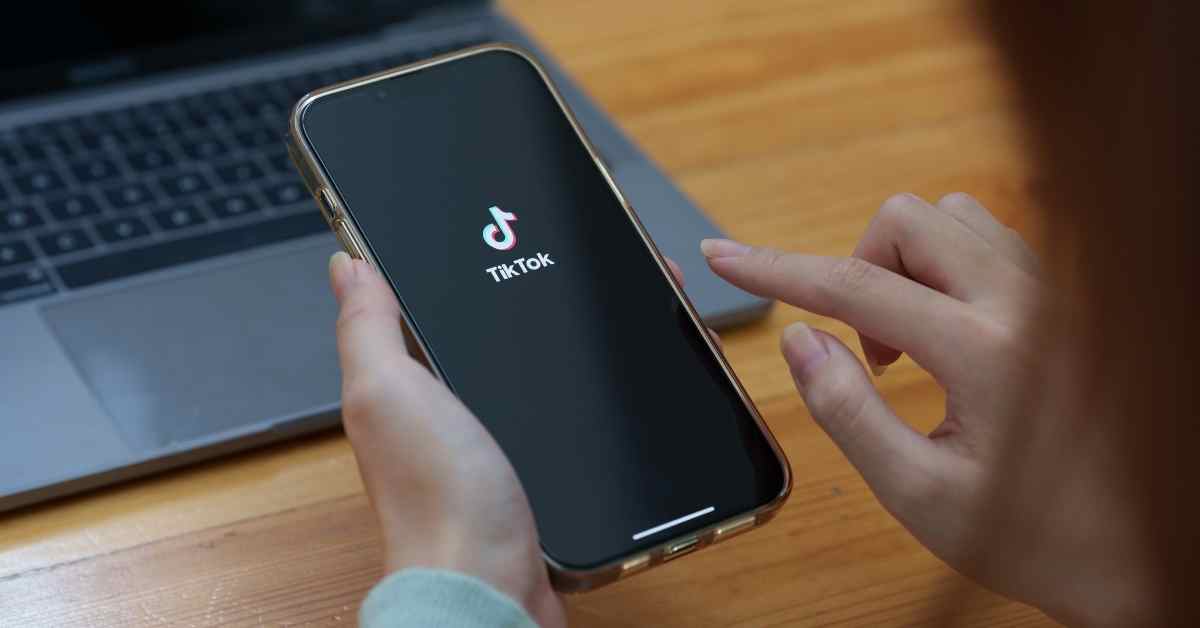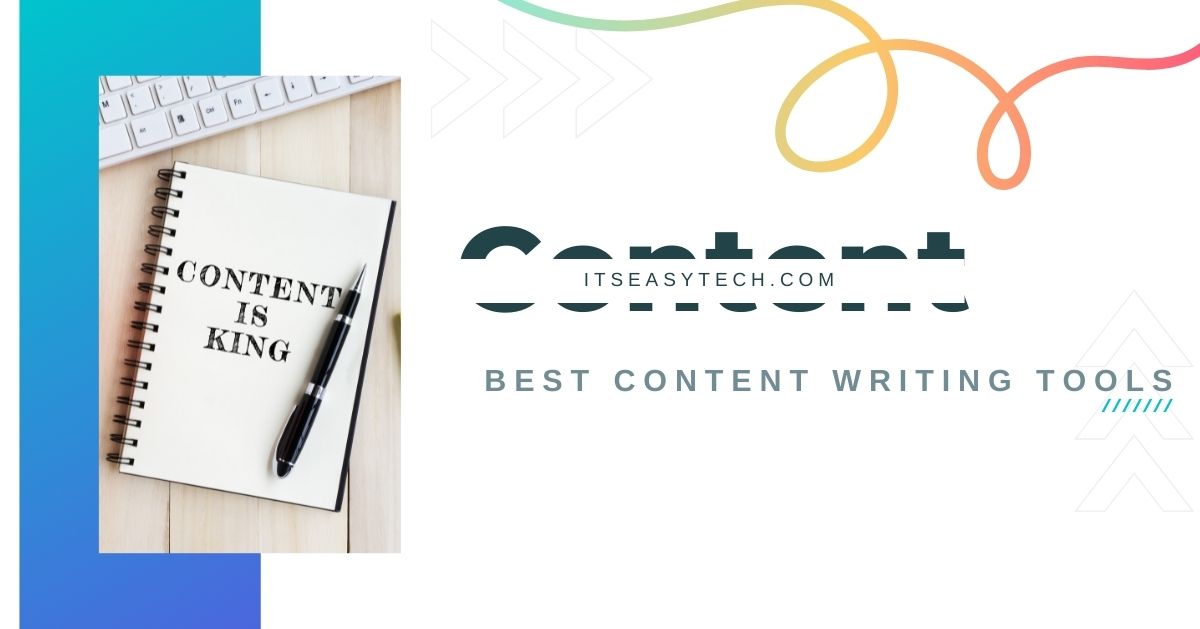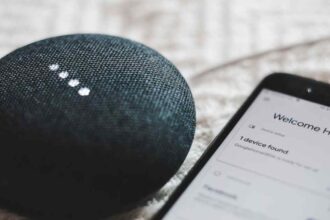Have you uploaded an incomplete TikTok video and need help deleting it? How about something strange that you posted and need help deleting? Regardless of what your reason might be, it is easier to delete a TikTok video than to actually create one.
TikTok, a Chinese social networking sensation, has exploded in popularity in recent years, attracting millions of people. You can use TikTok to keep up with the latest trends, watch funny videos, and find interesting content that matches your interests.
Once you learn to use TikTok and add effects, filters, and other features to your videos, you will likely spend a lot of time creating them. If you want to continue to grow your TikTok presence along with your followers, you may want to reinvent yourself over time. The best way to get rid of old videos is to simply delete them.
But how can you delete a TikTok video? Here you will find different methods to delete your TikTok videos with different options.
- Can You Restore Deleted Videos From TikTok?
- How To Delete a Video on TikTok
- How To Delete Your TikTok Video All At Once
- What Happens When You Delete Your TikTok Account
- Why Can’t I Delete My TikTok Account
Can You Restore Deleted Videos From TikTok?
No. you cannot restore your deleted videos from TikTok. TikTok allows you to save your favorite videos on your device, which you can then upload or watch later on your device.
As soon as you delete your video from TikTok, the video will be permanently deleted from the TikTok server along with all of the likes, comments, and views from that video.
Therefore, make sure that you save your favorite video before deleting it, or be careful when deleting videos from your TikTok account.
How To Delete a Video on TikTok
Follow these steps carefully if you want to delete a TikTok video from your profile.
1. Open TikTok app
The first step to delete your TikTok account is to open your TikTok app. Here you can browse and modify different settings, post and delete existing and drafted Tiktok videos.
2. Go To Your Profile Section
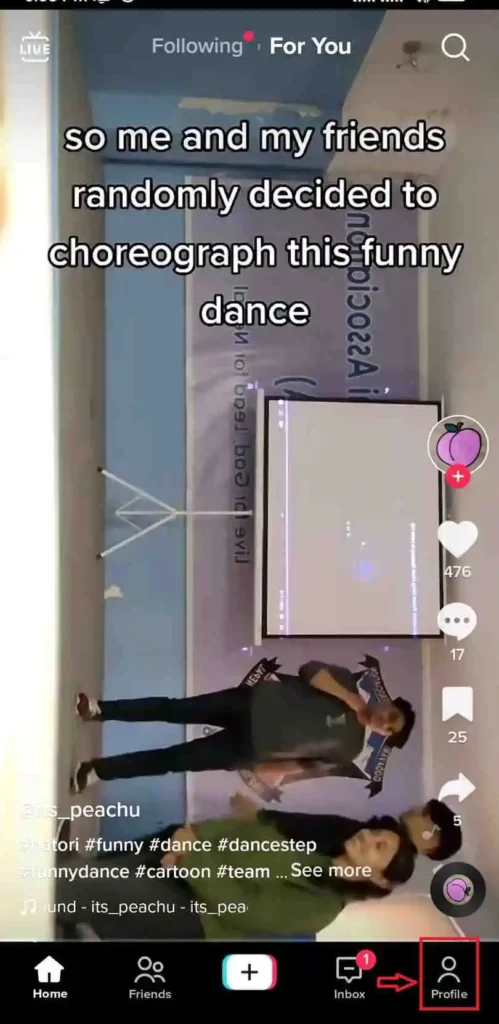
After you open the TikTok app, you will need to go to your profile section. It is displayed as a Profile icon with “Me” below it on the bottom right corner.
3. Tap on a Video You Want To Delete
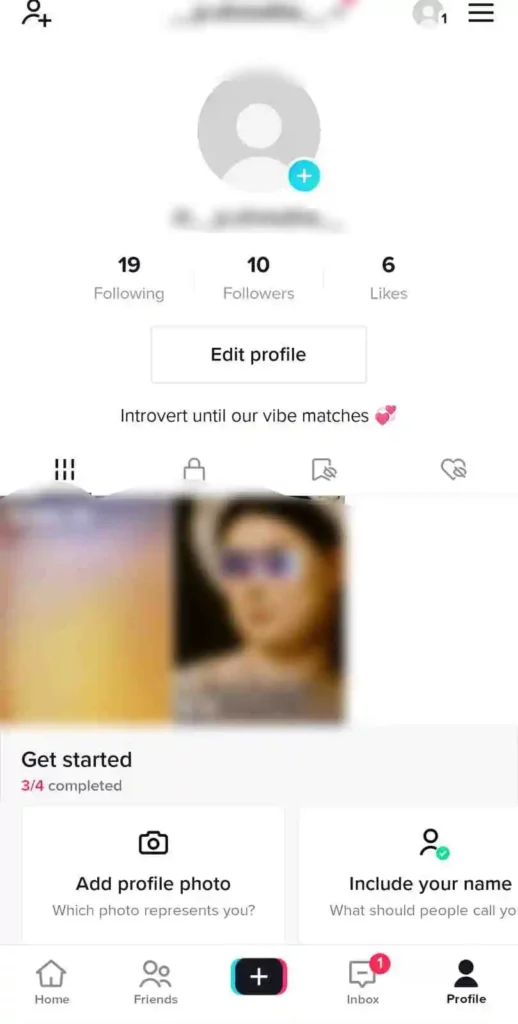
Your existing TikTok videos, along with both public and private ones, can be viewed in your profile section. You can navigate to a particular video on your TikTok account to delete it from there.
4. Click on Three Dots and Delete
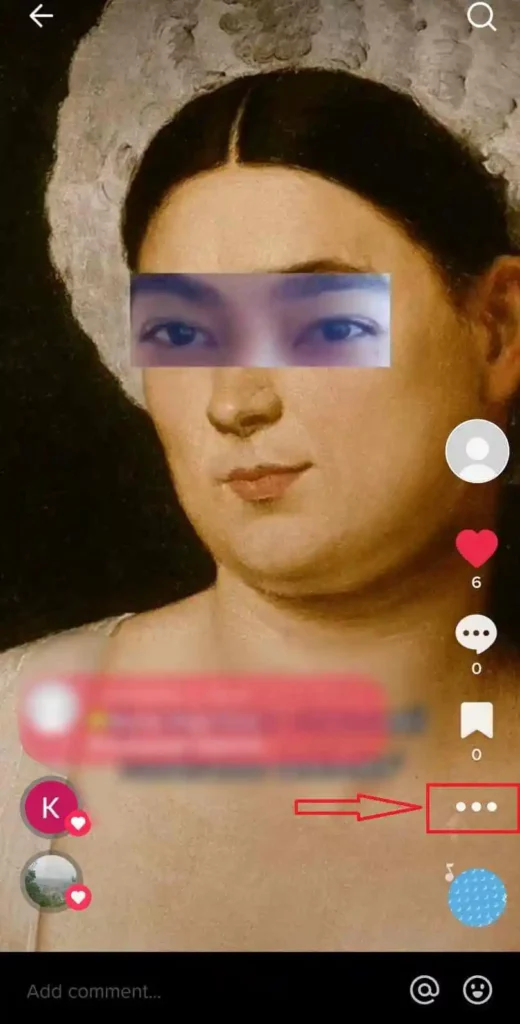
As soon as you click on the video, you will see different options in the right side corner of your screen. From here, you can check how many people have liked and commented. From here, click on the three dots located below the save icon.
5. Confirm my Tapping Delete
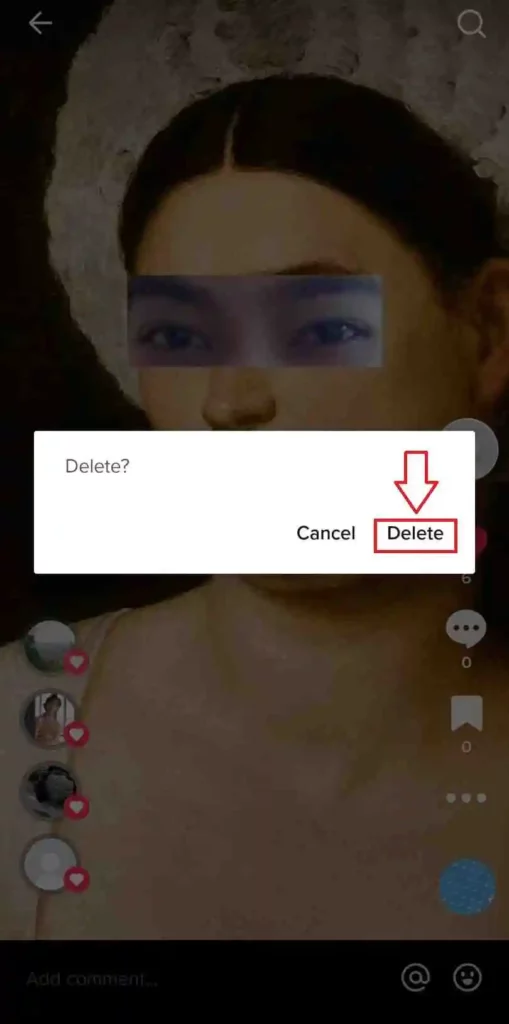
After you press delete, a Pop-up message will appear asking you to confirm that you wish to delete the TikTok video. Select “Delete” to permanently delete the video from TikTok.
6. Your TikTok Video is Now Deleted
Once you have completed all the steps mentioned above, your TikTok video will now be deleted.
With these easy to follow steps, you can remove your video from TikTok with ease.
How To Delete Your TikTok Video All At Once
TikTok does not offer a way to delete your videos all at once, but there is a way to do so. The only way to permanently get rid of all the videos that you have uploaded to TikTok is to permanently delete your account.
We’ll show you how to delete your TikTok account so all your TikTok videos can be removed at one time.
1. Open TikTok App
The first step to deleting your TikTok account and all of its videos is to open up the TikTok app.
2. Go To Your Profile Section
Go to your profile section after opening TikTok. The Profile icon appears below it in the bottom right corner.
3. Click on the Hamburger Menu ☰
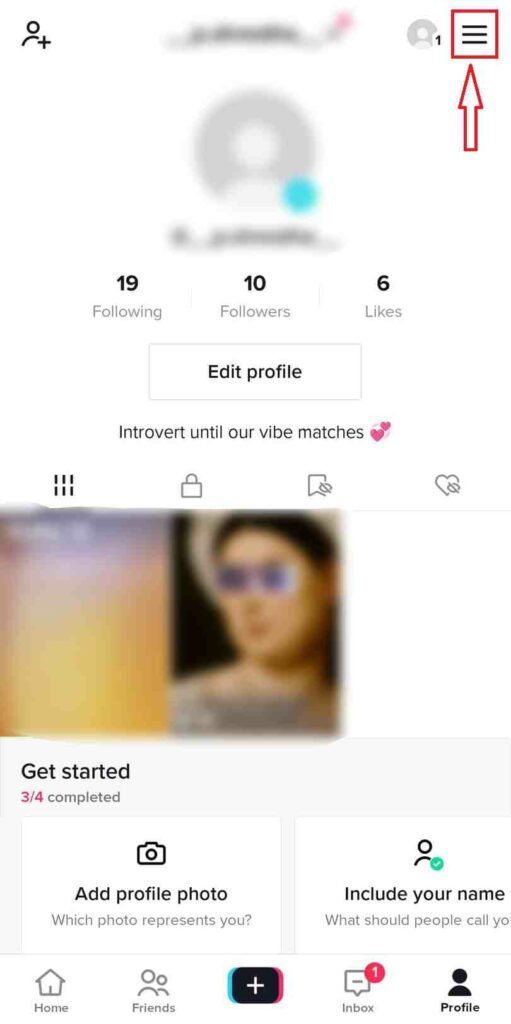
Your profile section will have a hamburger menu on the top right corner once you access it. Simply click on it to see more options.
4. Navigate To Manage Accounts
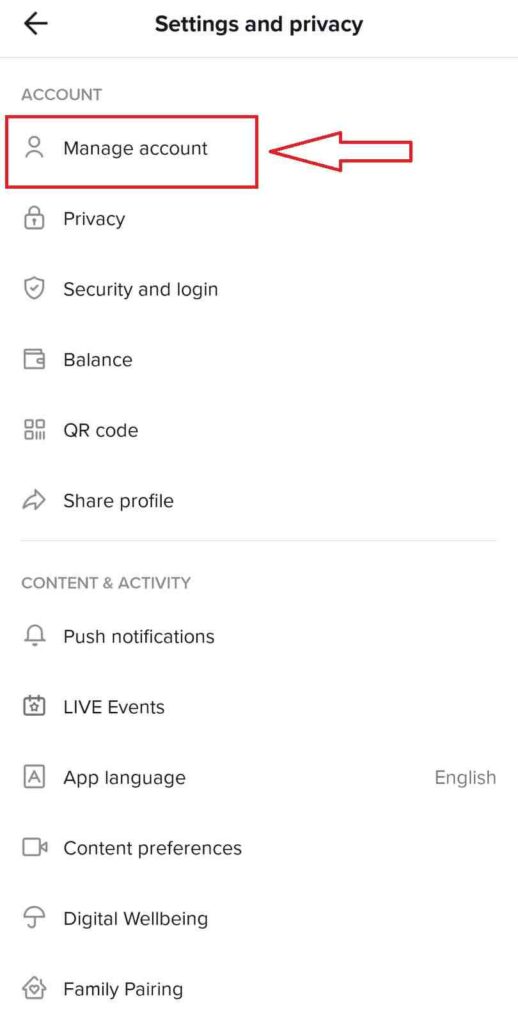
Using the hamburger menu, you will be able to see several options such as those shown in the screenshot below. Click on the Manage Accounts tab to learn about additional options for deleting your TikTok account.
5. Click on Delete Account
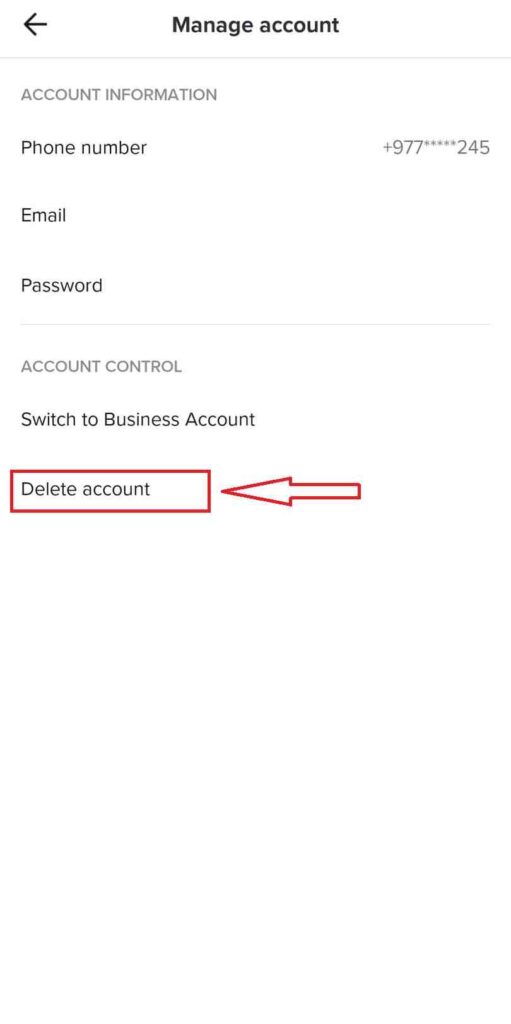
Once again, you will see a number of options. Click on Delete account to permanently delete your TikTok account and videos.
6. Select Your Reason To Delete Your TikTok Account
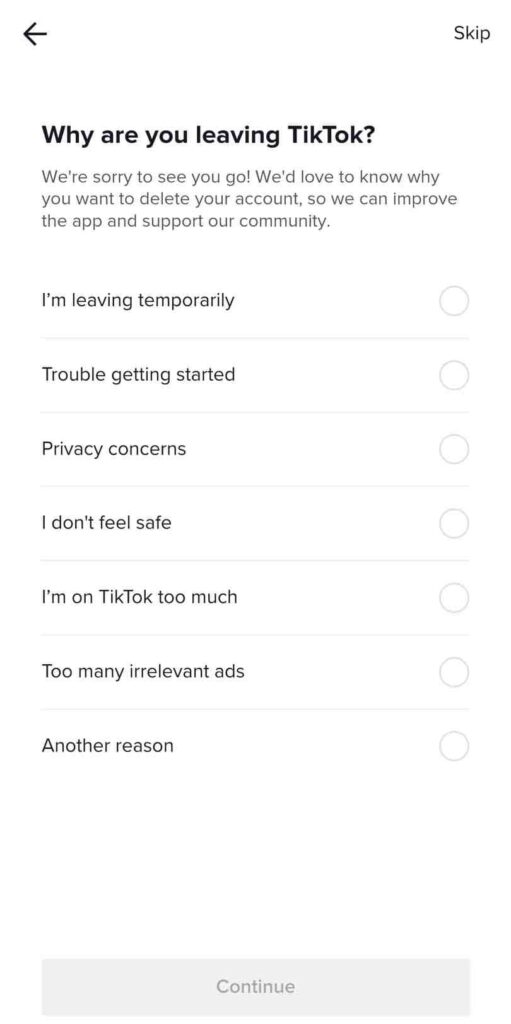
TikTok will ask you to select a reason from the options to delete your TikTok account after clicking on Delete Account. Select the reason you feel is best for you.
7. Confirm Deletion
After selecting your reasons for deleting your TikTok account, TikTok will ask you to confirm the deletion. Once you confirm, Your TikTok account and videos will be deleted.
What Happens When You Delete Your TikTok Account
According to TikTok’s policy, the account will cease to exist for 30 days, after which the account will be deleted.
In that case, you can still reactivate your account with everything intact, provided you’re within the timeframe.
However, you will lose access to your account and everything associated with it after 30 days.
As a result, your followers, the videos you’ve ever made, the views, likes and comments will be deleted from TikTok’s servers.
Why Can’t I Delete My TikTok Account
You can’t delete your account on TikTok due to a couple of fairly common reasons. There’s nothing to worry about – they’re all reasonable and pretty simple to fix.
- No contact info — You must have an email address or a phone number associated with your account in order to delete it. You can remove the account by adding your email address or phone number.
- Force quit the app — There are times when an app might have a bug and you need to restart it to be able to delete it.
Regardless of your reasons for wanting to delete your TikTok account, you can do so relatively easily. Moreover, if you change your mind, you can reactivate your account within 30 days
Conclusion
TikTok is one of those apps you can play around with, and it is one of the most fun you will ever have.
No matter where your TikTok video appears, you can delete it with just a few taps!
There are a couple of extra steps to complete before sharing your video on TikTok. Using these steps, you can add media such as sound, effects, or text along with hashtags, mentions, and a description to your post.
Nevertheless, if you forget to add music, effects or text to your TikTok video before publishing it, you can delete the video and upload it again with the new effects.
If you have any additional questions or suggestions, you can comment below or feel free to contact us.