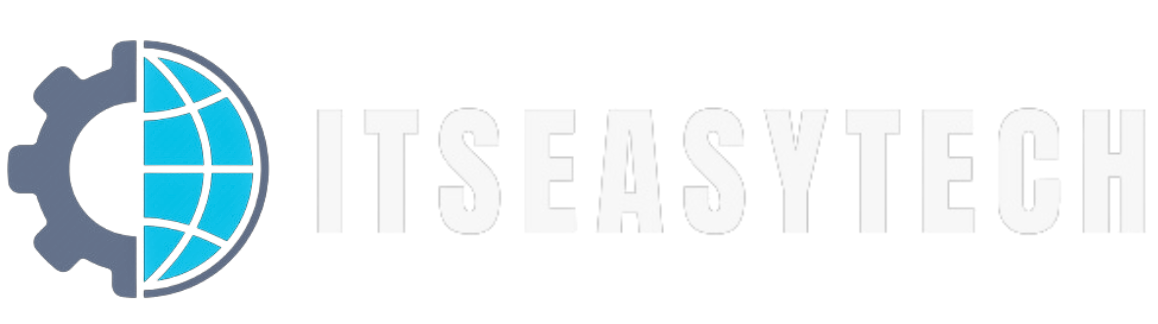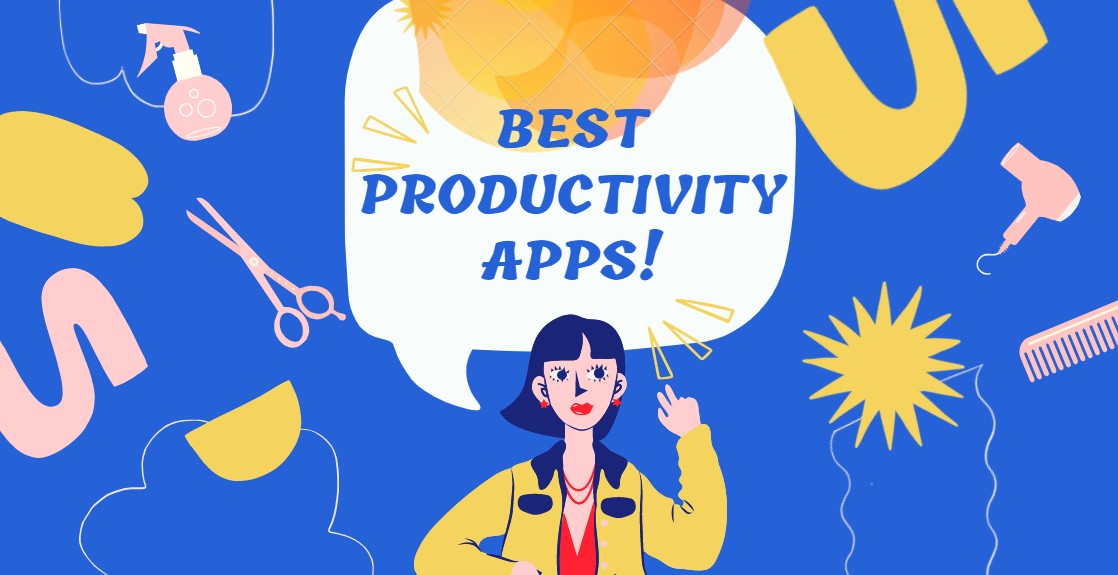Just like every other social media site, Twitter has a “Like Button.” Liking is a simple way to interact with someone, which basically shows that you find their tweet interesting, intimidating, insightful or entertaining.
People want to hide their likes on Twitter for many reasons, either they don’t want others to know the tweets they’ve liked or if they are no longer fascinated by the posts.
Although you can unlike tweets on Twitter, Unliking mass tweets is a hassle, and if your profile is public, then everyone can see what tweets that you have liked on Twitter.
Some people prefer their activities to be private to others, and Twitter will use your likes to gain a general sense of your tastes and recommend more posts similar to you’ve liked on Twitter.
Throughout this article, we are going to show you how to hide likes on Twitter, so make sure you read this article until the end; however, before we get into the middle, let’s talk about a few more things regarding hiding likes on twitter.
- Can You Hide Likes on Twitter?
- How To Hide Likes on Twitter
- How To Hide Likes on Twitter Without Making Your Account Private
- How To Unlike All Tweets At Once
Can You Hide Likes on Twitter?
In case you’re wondering whether you can hide tweets you’ve liked on Twitter, we’ll clarify it for you. In short, No. There is no option on Twitter to completely hide your likes.
The good news is that there are some ways in which you may be able to remove or hide the likes from your Twitter profile.
As such, we’ll show you a few steps you can take to ensure that strangers on the internet can’t see your activity on Twitter.
Twitter values its users’ privacy, just like Instagram, Facebook, and most other social media platforms. So, if you want to hide your liked tweets from the public, you have the option to do so.
How To Hide Likes on Twitter
Like any other social media, Twitter allows you to make your account private to protect your privacy from strangers.
If you don’t want unknown people to see what you’ve liked on Twitter then making your account private is a great way of doing so.
Using this method, your likes on Twitter would be hidden from strangers on Twitter and they would have to follow you in order to see your likes on Twitter.
The disadvantage of making your account private is that you’ll miss out on many opportunities to interact with other users.
The following steps will help you hide likes on Twitter by making your account private:
1. Login To Your Twitter Account
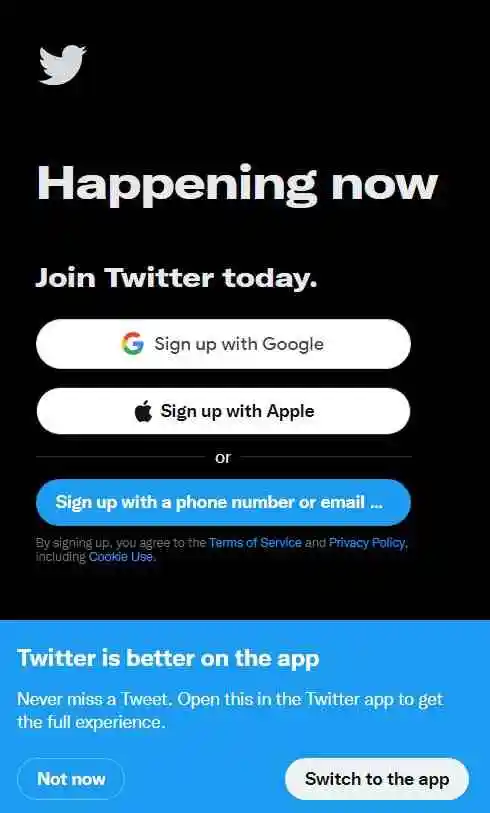
To hide likes on Twitter, simply login to your Twitter account with your credentials.
2. Navigate To Settings & Privacy
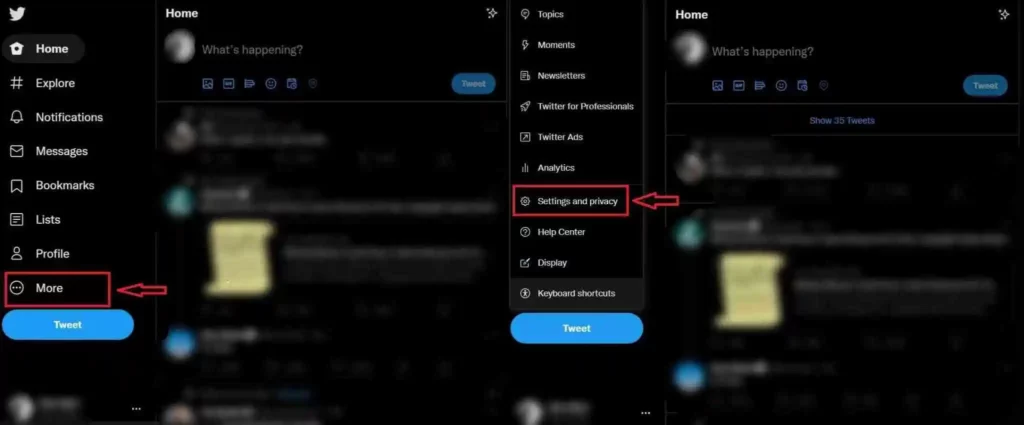
After you login to your account, Click on “More” which is located on the left side corner and from there click on “Settings & Privacy” from the list of options.
3. Select on Privacy & Safety

Upon clicking on “Settings & Privacy,” a settings tab will open with a wide range of options. Click on Privacy & Safety and you’ll further explore additional options.
4. Click on Audience & Tagging
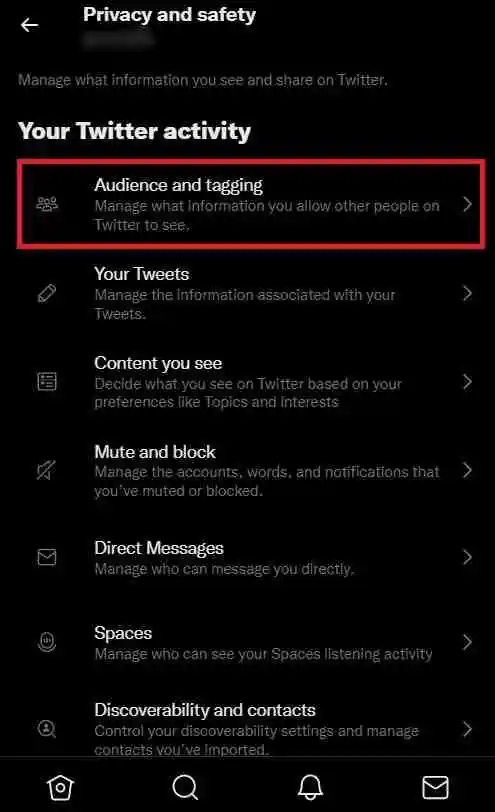
After clicking on Privacy & Safety, you’ll see various options under Your Twitter Activity Tab. Click on Audience & Tagging and now you’re almost ready to make your account private.
6. Toggle Button Next To Protect Your Tweets
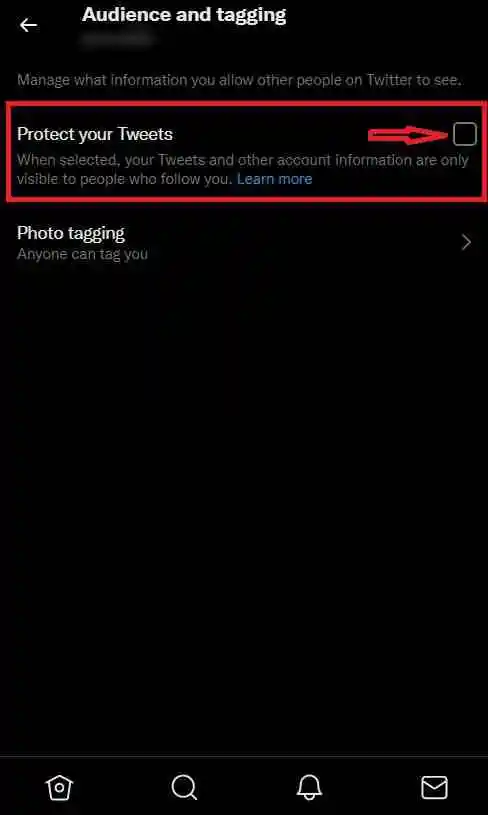
On the right side of the screen, you’ll see a toggle button next to Protect your Tweets. It is turned off by default. Just turn it on.
7. Select Protect To Make Your Account Private
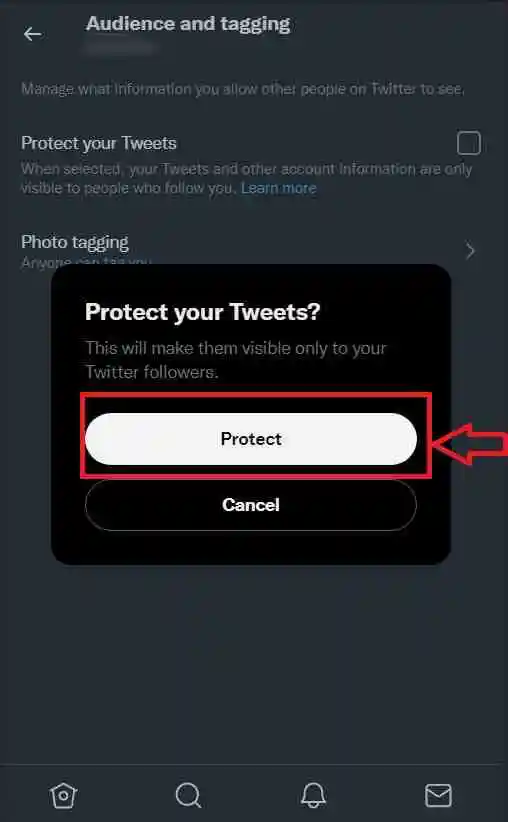
Lastly, it would show a pop-up which you just need to click on Protect. Your Twitter account is now private and your tweets and likes will be hidden from strangers.
Now your tweets are now protected, and only the followers you approved manually can see them
Also keep in mind that even your approved followers will be unable to retweet or comment on your tweets.
As a final note, don’t bother using hashtags on your tweets because they will no longer matter. The only people that see your tweets are your followers, and they will see them regardless of whether they have hashtags or not.
How To Hide Likes on Twitter Without Making Your Account Private
While it is great to hide likes from strangers by setting your Twitter account to Private, there are certain restrictions and cons associated with it.
Here’s a trick that might work for those who want to hide likes without making their Twitter account private.
Using this method is quite simple and does not require any third-party tools. You only need your device logged into your account.
On your Twitter profile, you will find a tab called “Likes” that stores all of your Favorites or Liked tweets. The easiest way to hide or remove likes from a tweet is to simply unlike it.
Here’s how you can unlike tweets on Twitter by following these steps:
1. Login To Your Twitter Account
If you want to hide likes on Twitter, the first step is to login in to your Twitter account with your credentials.
2. Go To Your Profile Section
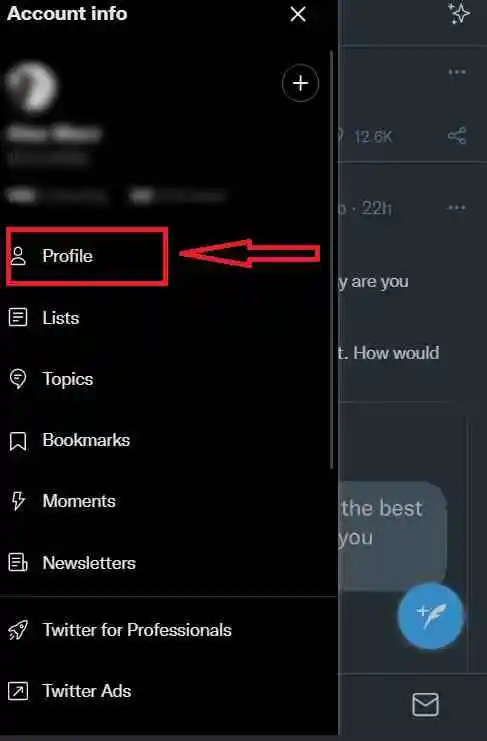
Once you have logged into your account, go to your profile section, which is on the left side of the screen.
3. Navigate To “Likes” Tab
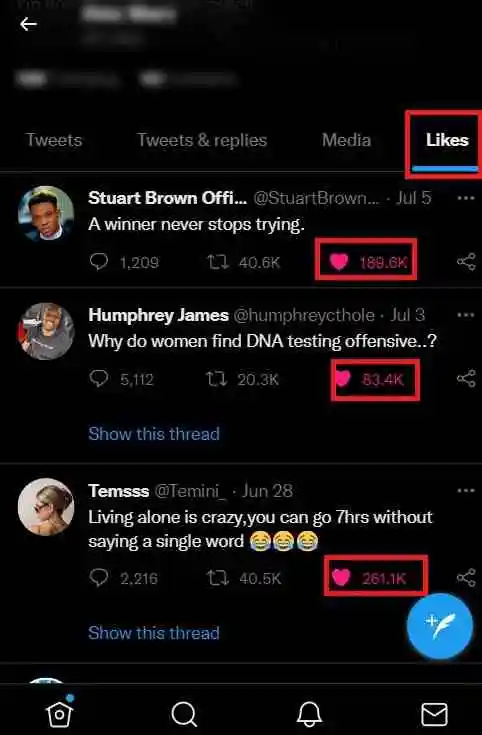
In your profile, you can see various details such as your bio, joining date, number of followers, and following. Under that, you’ll find various tabs, including Tweets, Tweets & Replies, Media and Likes. To see the tweets you liked, click on the likes.
4. Unlike Tweets You Wish To Hide
Finally, you can unlike the tweets you wish to hide from your Twitter account. There will be a pink heart beside each tweet and a counter that shows how many people liked it. Simply click the heart to unlike the tweet.
How To Unlike All Tweets At Once
The method to unlike tweets which we discussed above can be performed on the Twitter mobile app or in the browser on your desktop.
It is a simple, easy, and straightforward process. However, If you’ve been on Twitter for a long time, you might have thousands of liked tweets, and removing them can be tedious.
Luckily, you can remove all your liked tweets on Twitter from your desktop browser.
It only has one drawback: you cannot select which liked tweet you wish to preserve. You will be unliked for all tweets you have ever liked.
The following method can help you to unlike all of your tweets simultaneously if you wish to do so:
- Open Google Chrome and log into your Twitter account.
- Go to your profile and navigate to the “Likes” section.
- Press F12 once you’re on the page to access Chrome’s console.
- Click on the “Console” tab to open it.
- Copy “$(‘.ProfileTweet-actionButtonUndo.ProfileTweet-action–unfavorite’).click();” and paste it into the console field after removing the quotation marks.
- After you press Enter, the script will run and you’ll be able to see how many tweets were unfavorited.
Conclusion
Your Twitter likes indicate what you are interested in, and the platform shows you posts that match your interests. Overall, the “Likes” feature seems quite useful, doesn’t it?
Nevertheless, some people wish to maintain a higher level of privacy regarding which of their activities others are able to view.
The reason this article was created is so that people who wish to retain their privacy on Twitter and hide their likes can do so. Now that you know how to hide Twitter likes, I hope you are able to do it yourself.
Even though Twitter doesn’t let you hide your likes nor disable the “Likes” tab, you can with our methods at least prevent strangers from seeing your likes or unlike all of your liked tweets. Moreover, if you feel like enhancing your engagement, you can manage to buy Twitter comments from Increditools.
In addition, feel free to comment below or get in touch if you have any additional questions or suggestions.